Creating a Plugin with Camomile
- thomaslongshaw7
- Mar 13, 2021
- 2 min read
Updated: May 24, 2021
Creating a Plugin with Camomile is a relatively simple process although there are certain things you need to implement for it to work effectively. This blog post covers how I turned my sample instrument into a plugin, though this can vary and I suggest looking at the Camomile documentation if you want to learn more.
Parameters
To get the parameters to save their positions within a DAW, I had to implement a communication system that meant Camomile and Pd could communicate with each other. This was difficult to do, though after a lot of trial and error I managed to get the sliders to communicate with Camomile. I managed to find a work around for the non-slider GUI objects, by linking them to sliders inside a different patch which communicate with Camomile in the same way.

Defining the Plugin
For Camomile to generate a VST3 / AU file, I had to include a .txt file that defined the major characteristics of the plugin, with my final configuration shown below.
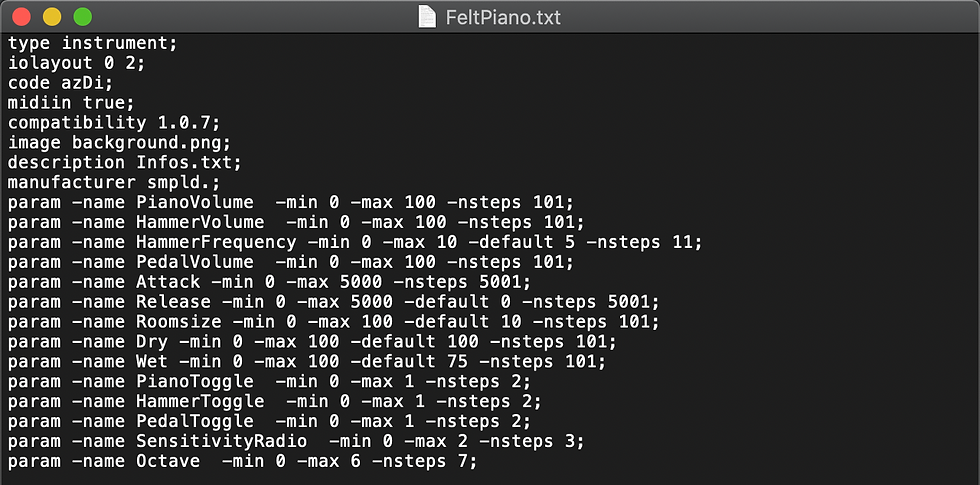
The text file defines the type of plugin, the audio inputs/outputs, any MIDI inputs/outputs, the unique identifier code and any additional .txt files/images. Following this are the parameters, which repeat the same format of: name, minimum range, maximum range and the number of steps between ranges.
Generating the Plugin
To generate the plugin, I first renamed the aforementioned .txt file to match my primary Pd patch (FeltPiano) and moved this inside the project folder (which was also named to match the main patch). The process from here differed between operating systems. To generate a MacOS VST3 / AU file, I started the automation script which built the plugins inside the Camomile folder. To generate a Windows VST3, I renamed the include Windows Camomile.vst3 file to FeltPiano.vst3 and moved this into the project folder.

Installing the Plugin.
There's an installation guide on the download page which covers how I installed the plugins on Windows and MacOS. The installed plugin can be seen working in a number of DAWs in the images below.

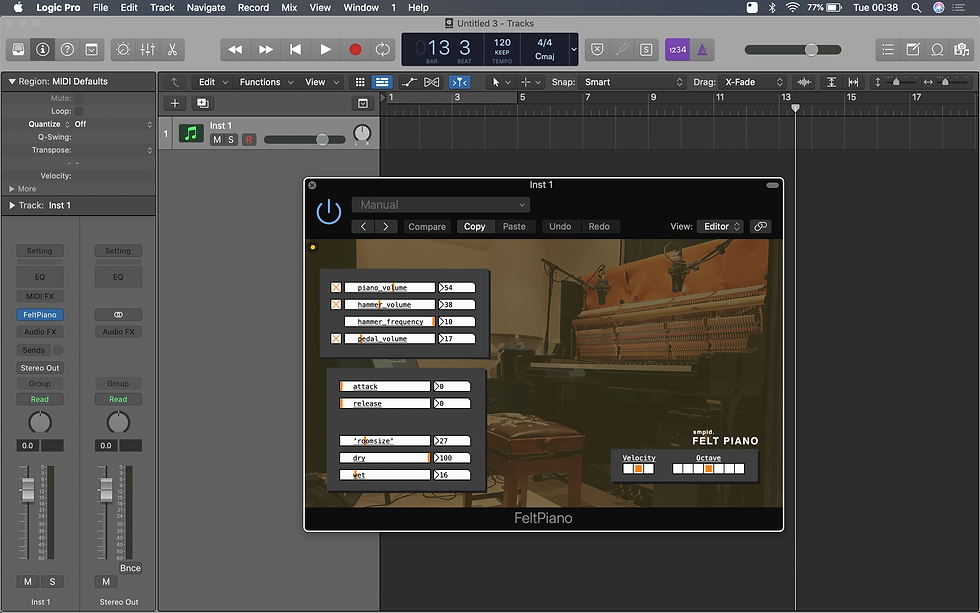





Comments